Managing Google Ads doesn’t have to come with the hassle of complicated access requests. Whether you’re an agency onboarding a new client, a business delegating ad management, or a freelancer stepping in to improve results, getting access—or sharing it—should be simple and secure.
This guide breaks down exactly how to grant access to a Google Ads account, request access from someone else, and streamline the entire process with tools built to save time. You’ll also learn how to make sure permissions are correctly assigned depending on the level of control needed.
Granting Access to a Google Ads Account
When you’re the account owner and want someone else to manage your campaigns, the best way to do it is by inviting them directly through your account settings. Once logged in, head over to the top right corner and click on the tools icon. Under the “Setup” section, choose “Account access.” From there, you’ll see the option to add a new user by clicking the plus sign.
Enter the person’s email address and decide what level of access they should have. For basic visibility, you can select “Read-only,” which is useful if the person is only reviewing data. If they’re actively running campaigns, choose “Standard.” Admin-level access gives full control, including user management, so it’s best reserved for team members or trusted partners.
After sending the invitation, the recipient will get an email prompting them to accept. Once they do, they’ll be added to your account with the access level you specified. You can update or revoke their access at any time from the same section.
Requesting Access to a Google Ads Account
On the flip side, if you’re managing someone else’s campaigns and need access to their Google Ads account, the process is just as straightforward—but it starts with their 10-digit account number. This number appears in the top right corner when they’re logged in.
Using your own Google Ads Manager Account (also known as an MCC), you’ll go to the “Accounts” section and click the plus sign to link an existing account. Enter the client’s account number and send the request.
Once the client receives your access request, they’ll get an email with an approval button. Alternatively, they can log into their account, go to “Account access,” and approve your request manually. After approval, you’ll see their account listed in your Manager dashboard, ready for action.

Streamlining the Process for Clients and Teams
While Google’s built-in steps work, clients often get overwhelmed navigating their dashboard or selecting the right permissions. If you’re working with multiple clients or departments, using a centralized link or platform that bundles access requests—covering Google Ads, Analytics, and more—can remove the friction entirely.
Instead of walking every client through the steps manually, a single access request link can save hours of follow-up and prevent delays. It simplifies onboarding and helps ensure no steps are missed, especially for those less familiar with the Google Ads interface.

Leave a Reply