Email automation is a powerful tool for businesses aiming to save time and streamline communication with prospects and clients. While many modern tools have taken over, Outlook still offers built-in features that can help automate emails to some extent. This guide will walk you through the different ways you can automate emails in Outlook, allowing you to make the most out of its built-in features for lead generation and outreach.
1. Automating Out-of-Office Replies in Outlook
Out-of-office replies are essential when you’re unavailable for a period, but they also allow you to set expectations for anyone reaching out to you. Here’s how to set up out-of-office replies in both the New and Classic versions of Outlook.
New Outlook:
- Open Outlook and click on the Settings (gear icon) in the top-right corner.
- Select Accounts and then go to Automatic Replies.
- Toggle Automatic Replies to On.
- Set your desired duration for the out-of-office replies and customize your message.
- Click Save and you’re done.
Classic Outlook:
- Open Outlook and go to File in the top-left corner.
- From the menu, select Automatic Replies (this might be labeled as “Out-of-Office Assistant” in older versions).
- Customize the automatic reply settings and save.
You can also configure different responses for internal and external senders, ensuring you provide all necessary information based on who is contacting you.
2. Setting Up Rules for Email Automation
Outlook’s Rules feature allows you to automate actions based on specific conditions, such as sorting emails, replying to them, or forwarding them. This is especially helpful when dealing with specific types of inquiries.
To set up email rules in Outlook:
- Open Outlook and click on Settings (gear icon).
- Go to Mail and then select Rules.
- Click on Add Rule, set the condition (e.g., emails with specific keywords or from certain senders), and define what action Outlook should take (forward, delete, flag, etc.).
- Save your rule.
By creating rules, you can automate responses and ensure that important emails are properly sorted and managed without manual intervention. This method can help you maximize your email marketing efforts, ensuring timely responses to customer inquiries.
3. Automating Recurring Emails in Outlook
Sending recurring emails, such as follow-up reminders or status updates, can be a key part of maintaining consistent communication with leads and clients. While Outlook does not offer an easy way to create recurring emails directly, there are ways to set this up using some workaround methods.
New Outlook:
To send recurring emails in the new Outlook version, you can use Microsoft Power Automate to create automated workflows. Here’s how:
- Open Outlook and click on the Menu (nine dots in the top-left corner).
- Look for Power Automate or click on More Apps.
- Use Power Automate to create a flow that sends emails at the set time intervals.
Classic Outlook:
In Classic Outlook, setting up recurring emails involves using the Auto Follow Up feature:
- Open Outlook and go to the Auto Follow Up tab, then click on Recurring Messages.
- In the dialog box that appears, click Add and write your recurring email.
- Set the frequency and timings for the recurring emails.
- Save your recurring email setup.
These recurring emails can help you generate leads through cold emailing, keep your prospects engaged, and maintain consistent communication without needing to manually send follow-up messages.
4. Limitations of Automating Emails in Outlook
While Outlook offers some helpful features for automating emails, there are significant limitations that may hinder your efforts, especially if you’re managing a larger email outreach campaign.
1. Lack of Personalization:
Outlook doesn’t allow for advanced personalization like including the recipient’s name or customizing the email body based on dynamic variables. Personalized emails are crucial for successful lead generation and outreach campaigns, as they help build a stronger connection with the recipient. Without personalization, emails may appear generic and fail to engage potential clients, diminishing the effectiveness of your email marketing lead generation efforts.
2. No A/B Testing:
A/B testing is essential for optimizing email campaigns by testing different subject lines, content, and calls to action. Unfortunately, Outlook does not offer any built-in A/B testing functionality. This means that you’ll have to send emails manually to test different variations, which is inefficient and time-consuming. Without A/B testing, your campaign may lack the optimization required to achieve the best possible results.
3. Poor Sender Reputation Management:
When sending bulk automated emails through Outlook, there is a risk of damaging your sender reputation. This can lead to emails landing in spam folders, reducing engagement and hurting your business’s outreach efforts. Outlook doesn’t offer any built-in tools for bounce detection or spam filtering, which can make email automation risky for large campaigns. Managing your email marketing lead generation efforts without tools for reputation management can hinder the success of your campaigns.
4. Lack of Campaign Management:
Managing email campaigns in Outlook can become challenging as you scale. With no easy way to track responses, handle replies efficiently, or keep track of your campaigns, Outlook is not an ideal solution for managing email outreach at scale. You need efficient tools to use Outlook to manage customer emails and oversee your lead generation pipeline, ensuring no lead is overlooked and follow-ups are timely.
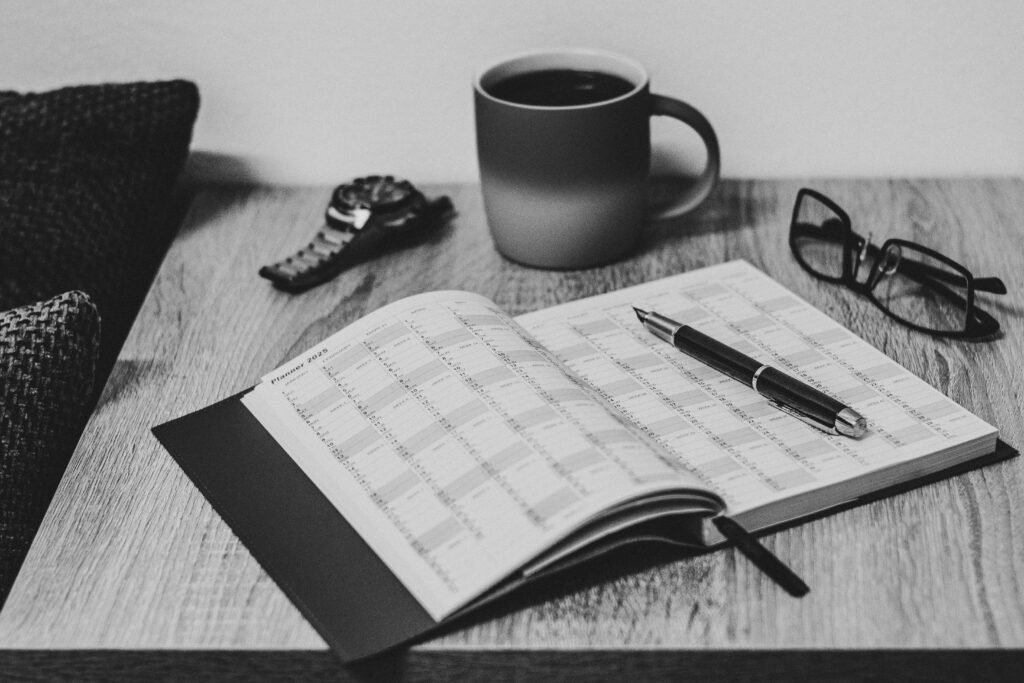
5. Alternatives to Outlook for Automated Email Marketing
If Outlook’s built-in features aren’t enough for your lead generation efforts, there are plenty of alternatives that can provide more robust email automation options. These alternatives offer:
- Hyper-personalization of emails, making outreach feel more personal.
- A/B testing of email content to ensure higher engagement.
- Automated follow-ups and email sequences to nurture leads over time.
- Improved sender reputation management through email warm-up tools.
- Real-time analytics for tracking campaign performance.
By integrating these modern tools, you can automate your lead generation process and ensure that your outreach is as effective as possible. These tools make it easier to scale and manage your email campaigns, allowing you to focus on other aspects of your business while maximizing your email marketing efforts.
With the right tools, you can take your lead generation to the next level and significantly improve your outreach results, ensuring that your messages get to the right people at the right time.

Leave a Reply